Palen1x Jailbreak ISO For iOS 15.0 – iOS 16.6 / iOS 17 – Palera1n-C Jailbreak USB For Windows PC [Latest]
Palen1x jailbreak is a Linux distribution designed for jailbreaking iOS 15 – iOS 17 devices through the palera1n-c jailbreak on your Windows PC. You can easily download the Palen1x ISO, an Alpine-based distro that enables both rootful and rootless palera1n-c jailbreak installation. Install a variety of iOS 15 – 17 jailbreak tweaks using Sileo on the Palen1x jailbreak.

Palen1x ISO Windows Download
Download Palen1x Jailbreak For iOS 17
iOS Jailbreak With Palen1x Windows
➤ Palen1x Rootful Jailbreak Guide »
➤ Palen1x Rootless Jailbreak Guide »
How To Use Palen1x Rootful Jailbreak For iOS 15.0 – iOS 17 [Latest Rootful Guide]
If you’re seeking a reliable and up-to-date Palera1n guide, the Palera1n developers strongly recommend following the conventional Palen1x guide instead. This alternative method ensures a better overall experience and is the direction most developers prioritize for tweak support.
For users currently using rootful Palera1n, it is recommended to follow this guide to remove rootful palera1n and transition to using Palen1x for installing rootless Palera1n.
It’s important to note that the support for rootful Palera1n may decrease over time, making it less likely for newer tweaks to be compatible with this setup.
If you’re attempting to use Virtual Machine software on Windows, such as Virtualbox, VMWare, or Windows Subsystem for Linux, this guide will not work. Instead, you’ll need to acquire a bootable medium and follow the steps outlined below.
If you’re using a computer with an AMD Ryzen CPU, you may encounter difficulties. In case you encounter any issues, it is recommended to use a Mac or a computer with an Intel CPU to follow this guide.
Palen1x Jailbreak Requirements
- A USB Drive with a minimum capacity of 64MB.
- If you don’t have a USB Drive, you can use another supported removable bootable hardware like a CD or DVD as an alternative.
- Make sure to have the latest version of palen1x installed.
- You will also need Ventoy, a tool used for booting palen1x from the USB Drive or other bootable hardware.
Installing Ventoy For Palen1x Jailbreak
Step 01: Download the Ventoy.zip file and extract its contents.
Step 02: If you haven’t done so already, insert your USB drive into your computer.
Step 03: Open the Ventoy2Disk.exe file.
Step 04: Choose the USB drive that you want to use for booting palen1x.
- Keep in mind that the selected USB drive will be completely erased, so make sure to back up any important data beforehand.
Step 05: Click on the “Install” button and confirm that you are okay with erasing the USB drive.
- Allow the installation process to complete without removing the USB drive.
Step 06: Once Ventoy is installed, copy the downloaded palen1x iso file to the USB drive.
Booting palen1x for iOS Jailbreak
Step 01: Reboot your computer and access the BIOS settings. Disable Secure Boot.
- The process of accessing BIOS settings varies for different computers.
- If you’re unsure how to access the BIOS settings, search for instructions specific to your PC or motherboard brand.
Step 02: Enter the boot picker menu and select your USB Drive as the boot device.
Step 03: Once the Ventoy screen appears, press the Enter key to boot into palen1x.
How To Running Palera1n Rootful Jailbreak
Creating FakeFS/BindFS
When using a USB-C to Lightning cable for the process, there might be issues entering DFU (Device Firmware Upgrade) mode.
If you encounter any problems, it is recommended to switch to a USB-A to Lightning cable.
Step 01: Load palen1x and choose palera1n from the available options.
Step 02: Select the “Options” menu.
Step 03: Depending on your device’s capacity, amount of free space, and iOS version, enable one of the two options:
- For 16GB devices, enable “Create BindFS” (make sure you have 2-3GB of storage space free).
- For devices with more than 2-3GB (on iOS 15) or more than 5-6GB (on iOS 16) of free space but less than 10-15GB, you can also enable “Create BindFS.”
- Devices with more than 10-15GB of free space should enable “Create FakeFS.”
If your device falls into either of the following scenarios, you won’t be able to proceed with this guide:
On iOS 15 with less than 2-3GB of free storage space.On iOS 16 with less than 5-6GB of free storage space.
In such cases, consider using rootless palera1n by following the “Using palera1n” guide instead.
Step 04: Press Enter to save your selected options, and then choose “Start.”
- Make sure your device is connected during this step.
Step 05: Follow the on-screen instructions to enter DFU mode.
Your device will create either the FakeFS or BindFS, depending on the option you chose.
A9(X) and earlier devices may encounter a problem where they get stuck during the process in pongoOS.
To overcome this issue, follow these steps:
- In the terminal window, press Control + C on your keyboard.
- Type “exit” to exit the current process.
- Rerun the steps in palen1x that you previously performed.
How To Jailbreaking With Palera1n On iOS 15.0 – iOS 17
Step 01: When prompted to exit, simply press the enter key.
Step 02: Once the palen1x menu appears again, select palera1n.
Step 03: Choose the “Start” option.
- Ensure that your device is connected to your computer during this process.
Step 04: Follow the instructions displayed on the screen to enter DFU mode.
Step 05: Your device will now begin the jailbreaking process.
Step 06: After the device boots up, open the palera1n loader app.
Step 07: Tap on the “Install” button within the app.
- Wait for a while, and you’ll receive a prompt to respring.
Step 08: Once the respring is complete, you’ll find Sileo installed on your home screen.
How To Use Palen1x Jailbreak For iOS 15.0 – iOS 17 [Rootless Jailbreak Guide]
Palen1x is an innovative live bootable Linux environment that provides a quick and easy way to run palera1n on compatible iOS devices. Palera1n is a powerful tool that enables users to jailbreak iOS devices with A8(X) to A11 SoC’s running on iOS 15.0 to 16.3.1.
If you have an A11 device, it is important to note that you must disable your passcode before using palera1n. This means that you won’t be able to use your passcode or other SEP functionality until you boot into a stock iOS state. SEP functionality includes essential features such as a passcode, Face ID/Touch ID, and Apple Pay.
If your device is an A11 device running on iOS 16 and you’ve previously set a passcode, you will need to erase all content and settings in order to successfully jailbreak your device using palera1n. This is an important consideration to keep in mind when deciding to use palera1n to jailbreak your iOS device.
👉 Important point 1: If you’re planning to use Virtual Machine software on Windows, such as Virtualbox, VMWare, or Windows Subsystem for Linux, you won’t be able to follow this guide. Instead, you’ll need to get a bootable medium and follow the steps using that medium.
👉 Important point 2: If you have a computer with an AMD Ryzen CPU, you may face some problems while following this guide. In such cases, it is recommended to use a Mac or a computer with an Intel CPU to avoid any potential issues and ensure a smooth process.
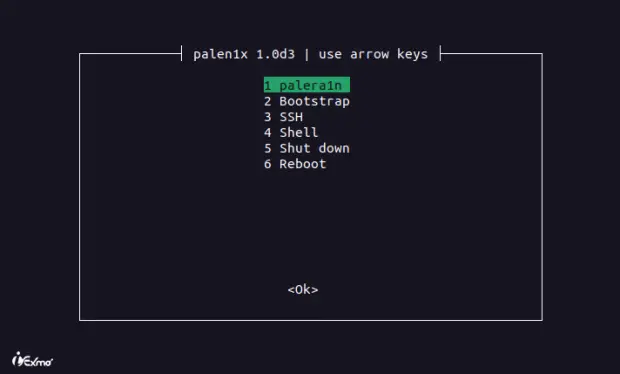
Palen1x Jailbreak Requirements
If you’re planning to use palen1x to jailbreak your iOS device, there are a few requirements you need to meet. Here’s what you’ll need:
- A USB Drive with a minimum capacity of 64MB. If you don’t have a USB Drive, you can use another form of supported removable bootable hardware, such as a CD or DVD, instead of a USB Drive.
- The latest version of palen1x, which you can download from a reliable source.
- Download Ventoy, a popular tool that enables you to create a bootable USB Drive or other removable media.
How To Install Ventoy
Here’s a step-by-step guide on how to install Ventoy and prepare your USB drive to boot palen1x:
Step 01: First, download Ventoy and extract the contents of the Ventoy.zip file to your computer.
Step 02: Next, insert your USB drive into your computer. If you haven’t already, open the Ventoy2Disk.exe file from the extracted Ventoy folder.
Step 03: In the Ventoy2Disk program, select the USB drive that you want to use to boot palen1x. Keep in mind that this USB drive will be completely erased, so make sure to back up any important data beforehand.
Step 04: Click on the “Install” button and confirm that you are okay with erasing the USB drive. Do not remove the USB drive until the installation process has completed.
Step 05: Once Ventoy has finished installing on your USB drive, you’re ready to add the palen1x iso file. Copy the palen1x iso file that you downloaded onto the USB drive.
Now that you have successfully installed Ventoy and added the palen1x iso file, you can use this USB drive to boot palen1x on your iOS device. Just follow the necessary steps for booting from a USB drive on your specific device, and you’ll be on your way to jailbreaking your iOS device with palen1x.
How To Booting Palen1x
Here’s a step-by-step guide to booting palen1x on your iOS device:
Step 01: First, you need to reboot your device and enter the BIOS settings. To do this, you will need to disable Secure Boot, and then enter the boot picker to select your USB Drive to boot from.
Please note that the process may differ for each computer, so if you’re unsure, you can search for instructions specific to your PC or motherboard brand.
Step 02: Once you have entered the boot picker, select your USB Drive, and press enter. This will bring up the Ventoy screen, and from there, you can select to boot into palen1x.
By following these steps, you will be able to successfully boot palen1x on your iOS device and begin jailbreaking your device.
How To Running Palera1n
Creating the FakeFS/BindFS
👉 If you use a USB-C to Lightning cable for the DFU mode process, you may face difficulties.
👉 In case you encounter any issues, try using a USB-A to Lightning cable and, if required, a USB-C to USB-A adapter.
Step 01: Start by loading palen1x on your device, then select palera1n from the options.
Step 02: Click on Options to open the settings.
Step 03: Depending on your device’s capacity, the amount of free space, and the iOS version you’re using, enable one of the two options.
- If your device has 16GB of storage, enable Create BindFS. Keep in mind that you’ll need to have 2-3GB of free storage space.
- If your device has more than 2-3GB of free storage space but less than 10-15GB, you can still enable Create BindFS, but only if you’re using iOS 15.
- If your device has iOS 16 or more than 10-15GB of free storage space, enable Create FakeFS instead.
👉 If your device is on iOS 15 and does not have at least 2-3GB of storage space free, or if it’s on iOS 16 and does not have at least 10-15GB of storage space free, then you won’t be able to proceed with this guide. It’s important to check your device’s iOS version and available storage space before attempting to follow any instructions.
👉 If you’re unable to proceed due to insufficient storage space, consider freeing up space by deleting unnecessary files or apps, or transferring them to an external storage device. Additionally, you may want to consider updating your iOS version to the latest available version, as it may provide better support for your device and potentially free up additional storage space.
Step 04: Press Enter to save the settings you just selected, then select Start. Remember to make sure your device is plugged in.
Step 05: Follow the on-screen instructions to enter DFU mode. Your device will create the FakeFS or BindFS, depending on the option you chose.
Troubleshooting A9(X) And Earlier Devices In iOS
If you’re following the iOS step-by-step guide and using an A9(X) or earlier device, you may encounter an issue where the device gets stuck midway through the process in pongoOS. To resolve this issue, you can follow these steps:
Step 01: In the terminal window, press Control + C on your keyboard to exit out of the current process.
Step 02: Type “exit” to fully exit out of pongoOS.
Step 03: Rerun the steps in palen1x that you just completed, making sure to carefully follow each instruction.
How To Jailbreak With Palera1n
If you’re interested in jailbreaking your iOS device using palera1n, you’ve come to the right place! Here’s a step-by-step guide to help you through the process:
Step 01: When the palen1x menu prompts you to “press enter to exit,” simply press the enter key to exit.
Step 02: Once the menu loads again, select “palera1n.”
Step 03: Select “Start” to begin the jailbreak process.
Step 04: It’s important to have your device plugged in during this step.
Step 05: Follow the on-screen instructions to enter DFU mode.
Step 06: Your device will now begin the jailbreak process. After your device has finished booting up, open the palera1n loader app and tap “Install.” Wait a bit of time, and you’ll be prompted to respring.
Step 07: Once the installation is complete, you’ll be prompted to respring your device.
Step 08: After the respring, Sileo Nightly should be ready to use.
That’s it! Just follow these steps carefully and you should be able to jailbreak your device using palera1n with ease.
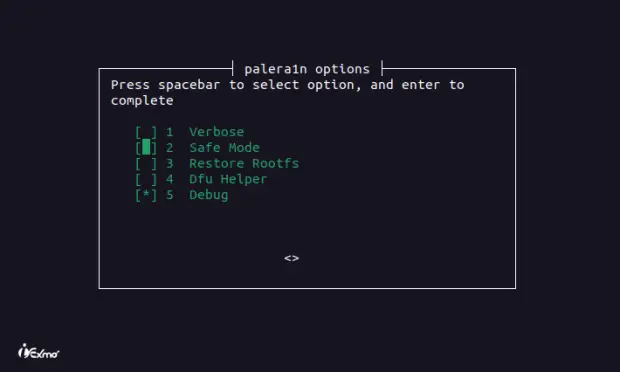
Palera1n Windows iOS 17 Jailbreak [Palen1x For iOS 17 Jailbreak]
Palen1x jailbreak download iOS 17 is a powerful tool that enables successful jailbreaking of iOS 17, specifically designed for the iOS 17 supported checkm8 iPads. Download the Palera1n Palen1x ISO download file, create a bootable USB using Palen1x jailbreak download, and easily install the Palera1n Palen1x Windows Jailbreak, supporting iOS 15 to iOS 17. Unleash the full potential of your iOS 17 device with this groundbreaking method, also known as the iOS 17 rootfull jailbreak.
How Does Palen1x Download Work?
Palen1x is a Linux distro that allows you to install the palera1n-c jailbreak on your A9-A11 chip-equipped iPhone or iPad running iOS or iPadOS 15.0-16.3. You can burn palen1x onto a USB flash drive and use it to jailbreak your device on a Windows machine. Palen1x is a bootable flash drive that you can use to set the flash drive as your boot device in BIOS. Once you jailbreak your device using palen1x, Sileo Nightly will be installed on your device as the default package manager.
Openra1n – Palera1n Booter For Windows iOS 15 – iOS 17 Jailbreak
Openra1n is an unofficial Palera1n booter tool that enables Windows users to jailbreak their iOS devices running on iOS 15 to iOS 17 using either the Palera1n or Palen1x jailbreak methods.
Download Palera1n Booter For Windows
Utilize essential files like pongoOS_shellcode.bin, checkra1n-kpf-ploosh.bin, ramdisk.bin, and overlay.bin from the Palera1n/Palen1x Jailbreak payload.
Openra1n Palera1n Booter for Windows Usage: Here’s how you can use
Openra1n – Palera1n Booter for Windows to jailbreak your iOS device:
Step 1: Set DFU State on iDevice.
Step 2: Switch Apple Mobile Device Driver to libusbK.
Step 3: Launch openra1n.exe.
Step 4: Reinstall libusbK driver for Pongo USB Device.
Step 4: Execute python3 boot.py.
What Is Palen1x Jailbreak?
Palen1x is a Linux distribution created specifically for jailbreaking iOS devices using the new Palera1n-c jailbreak. This compact distribution, which is only about 25 MB in size, is based on Alpine and is designed to be used with iPhones or iPads running iOS 15 to iOS 16 on A8-A11 devices.
One of the key advantages of using Palera1n-c is that it provides a superior jailbreaking experience compared to other jailbreak options. It is also much smaller in size, coming in at only 7 MB, and supports passcodes on A10(X) devices. In addition, it features automatic execution of tweaks, which eliminates the need to manually press “Do All” from the loader.
Palen1x is a great solution for PC users who want to use Palera1n for Windows to jailbreak iPhones ranging from the 5s to the X running iOS 15 – iOS 16.3. It is lightweight and can be installed on a USB stick, containing only the necessary libraries to run Palera1n. However, it is important to note that Palen1x does not work on iOS 16.4, as attempting to do so will cause an infinite loop trying to mount the rootfs.
One of the benefits of using Palera1n-C jailbreak is that it does not require an internet connection after the initial download, and there is no need to create a ramdisk or install gaster or pyimg4. The updated loader now supports both rootless and rootfull jailbreaks and will automatically switch depending on your preference. It will also no longer display the install button if a jailbreak is already installed.
Palera1n-c installs Substitute, an alternative to the commonly used Cydia Substrate platform for jailbreak tweaks. Substitute is known for its stability, compatibility, and improved performance, making it a sought-after solution for jailbreak enthusiasts.
It’s important to note that Palera1n-c will not work in virtual machines that don’t support a PCI pass-through, such as Oracle VirtualBox or VMware Workstation. However, for those looking for a reliable and efficient jailbreaking solution, Palera1n-c and Palen1x are definitely worth considering.
Palen1x Jailbreak Support Devices
Here is a list of the iOS devices that are supported by the Palera1n-C jailbreak. This jailbreak has been tested to run smoothly on iPhone X (GSM), iPhone 8, iPhone 7, and iPhone 6s running iOS 15 from version 15.0 to 15.7.1.
✅ For iPadOS 17, the following Checkm8 devices are supported:
12.9-inch iPad Pro (2nd generation) / iPad (7th generation) / 10.5-inch iPad Pro / iPad (6th generation)
✅ For iOS 15.0 – 15.7.1, the following devices are supported:
A8: iPhone 6, iPhone 6 Plus, iPad Mini 4
A8X: iPad Air 2
A9: iPhone 6S, iPhone 6S Plus, iPhone SE, iPad (2017) 5th Generation
A9X: iPad Pro (12.9 in.) 1st generation, iPad Pro (9.7 in.)
A10: iPhone 7 and iPhone 7 Plus, iPad (2018, 6th generation), iPad (2019, 7th generation) (iOS 14 not supported)
A10X: iPad Pro 10.5” (2017), iPad Pro 12.9” 2nd Gen (2017)
A11: iPhone 8, iPhone 8 Plus, and iPhone X
✅ For iOS 16.0 – 16.6, only the following devices are supported:
A11: iPhone 8, iPhone 8 Plus, and iPhone X
✅ For iPadOS 17.0 – 17.1 Beta 3 Jailbreak, these iPads are supported.
A10: iPad (2018, 6th gen), and iPad (2019, 7th gen)
A10X: iPad Pro 10.5 (2017), and iPad Pro 12.9 2nd gen (2017).
Best Online iOS 16 Jailbreak Methods
Discover the cutting-edge tools and solutions for jailbreaking iOS 16 and higher, enabling you to unlock the full potential of your device.
Before embarking on any jailbreak, it is crucial to verify compatibility with your specific device to ensure a smooth process.
Get the most straightforward and reliable methods to jailbreak iOS 16 with ease:
Finest Rootless Repos List For Palen1x Jailbreak
Access the latest Rootless tweaks for iOS 15, including rootless tweaks download, rootless tweaks reddit, Rootless jailbreak iOS 15, Rootless repos, Rootless jailbreak iOS 16, preferenceloader rootless, cylinder remade rootless, and more.
➤ Explore Rootless Tweaks iOS 15
Top Cydia Tweaks For Palen1x Jailbreak
If you feel confined by the limitations on your iPhone, we have the perfect solution for you. Palen1x Jailbreak provides a reliable and effective method to break free from Apple’s constraints and unlock a new realm of possibilities.
To further enhance your journey, we’ve compiled a comprehensive collection of the finest Cydia tweaks for Palen1x Jailbreak.
➤ Discover The Best Palen1x Cydia Tweaks
Who Developed Palen1x Jailbreak
Palen1x jailbreak is the result of combined efforts from several developers and contributors. Here is the list of developers who played a major role in the development of Palen1x jailbreak:
- Asineth developed the checkn1x tool used in Palen1x jailbreak.
- The checkra1n team developed checkra1n, which is the base for Palen1x jailbreak.
- Raspberryenvoie developed odysseyn1x, which was used in the development of Palen1x jailbreak.
- The Procursus Team contributed to Palen1x jailbreak by providing essential packages.
- ElliesSurviving and Classy Car played a crucial role in testing Palen1x jailbreak on A9- devices.
- Other contributors who played a role in the development of Palen1x and palera1n-c.
It’s worth mentioning that the future development of Palen1x jailbreak is made possible by the support of our Patreons. We’re grateful for their contributions and support in making Palen1x jailbreak a success.
Palen1x Jailbreak GitHub Source Code
Palen1x GitHub is an open-source project released by the Palera1n Team under the MIT license. The source code is publicly available on the team’s GitHub repository and is written in shell language, which makes it easy for users to access, modify, and contribute to its development. As a LiveCD, Palen1x works seamlessly with any version of Windows, including the latest Windows 11, and does not require any specific edition of Windows to be installed.
Frequently Asked Questions (FAQ) About Palen1x
What is Palen1x?
Palen1x is a Linux distro that can be burned onto a USB flash drive to install palera1n-c on your compatible A9-A11 chip-equipped handset running iOS or iPadOS 15.0-16.3.
What devices does Palen1x support?
Palen1x supports A9-A11 chip-equipped devices, including iPhone X, iPhone 8 Plus, iPhone 8, iPhone 7, iPhone 7 Plus, iPhone 6s, iPhone 6s Plus, iPhone SE (2nd generation), iPhone SE (1st generation), iPad (7th generation), iPad (6th generation), iPad (5th generation), iPad Pro 12.9-inch (2nd generation, 2019), iPad Pro 10.5-inch (2017), iPad Pro 9.7-inch (2016), iPad Pro 12.9-inch (2015), iPod touch (7th generation).
Can newer devices than iPhone X be jailbroken using Palen1x?
No, any device newer than the iPhone X, such as the iPhone XR or 11 series, isn’t supported.
What are the prerequisites to use Palen1x?
Using Palen1x requires a fresh-formatted 64MB or larger USB flash drive or a blank CD/DVD. Two versions of the tool are available to download, including a 32-bit and 64-bit edition; you will need to download the one that pertains to the computer you plan to use it with.
Can Palen1x be used on Windows machines?
Yes, the USB flash drive becomes bootable and can be used on Windows machines (any version), whereas palera1n or palera1n-c without Palen1x are intended only for macOS or Linux.
Does Palen1x support all the features that the full Palera1n-c jailbreak has?
Yes, since Palen1x is more of a side project of the palera1n team’s, it currently fully support all the features that the full palera1n-c jailbreak has, including automatic tweak injection and support for passcodes on A10(X) chip-equipped devices.
What is Sileo Nightly, and is it installed with Palen1x?
Sileo Nightly will be installed on your device as the default package manager. Sileo Nightly is a beta version of Sileo that gets updated almost nightly by lead developer Amy While with patches (hence the name).
Should Palen1x be used with a virtual machine?
No, Palen1x should not be used with a virtual machine, as it can cause errors you won’t want to see.
Is Palen1x safe to use?
Yes, Palen1x is officially endorsed by the palera1n team, so you shouldn’t have any reservations as far as safety is concerned.
Is a rootless jailbreak possible with Palen1x?
Yes, just like palera1n-c, Palen1x allows you to take advantage of either a rootless or a rootful jailbreak on your compatible device. However, the documentation expressly deprecates mixing the two on the same device, as ordinary users may experience issues they don’t know how to fix.
What’s New In Palen1x Jailbreak
Palen1x ISO v1.1.10-2
- Updated to palera1n-c beta 8.
- Palen1x jailbreak support for iOS 17.0 – iOS 17.1 and potentially higher.
- Reintroduced the old build file, which is now larger, but it’s compatible with Beta 8.
- Palen1x is similar to odysseyn1x, but integrated with palera1n.
Palen1x ISO v1.0.9
- Palen1x Jailbreak support for iOS 16.5 – iOS 16.6.
- Added support for Jailbreaking iOS 16.4 – 16.4.1.
- Added support for BindFS 16.0+ in Palen1x Jailbreak.
- Introduced a new and improved loader app in Palen1x Jailbreak.
- Integrated bakera1n into the jailbreak process.
Palen1x ISO v1.0.8
- Cleaned up build.sh in Palen1x Jailbreak.
- Fixed the issue where normal mode devices were not connecting.
- Removed palera1n droplet from the title.
- Added the option for userspace reboot.
- Displayed the jbtype in the terminal.
- Animated the content view gradient.
- Included debug options (triple tap a title in settings).
- Modified the colors of the palera1n app based on the iOS version.
- Loader will only display install and open trollhelper options if not bootstrapped.
- Excluded the option to install other package managers in rootless mode.
Palen1x ISO v1.0.8
- Upgraded to Palera1n-C Beta 5.
- Cleanup of build.sh.
- Unable to connect devices in standard mode was fixed.
Palen1x ISO v1.0.7
- Palera1n-C beta 4 has been updated.