Jailbreak iOS 17.5: Palera1n + TrollStore 2 Installation
iOS 17.5 Jailbreak Using Palera1n Jailbreak | Install TrollStore 2
Here’s how to jailbreak iOS 17.5 using Palera1n and seamlessly install TrollStore 2 for iOS 17.5 after the successful jailbreak. Follow this step-by-step guide to install Cydia for iOS 17.5 and Sileo for iOS 17.5.
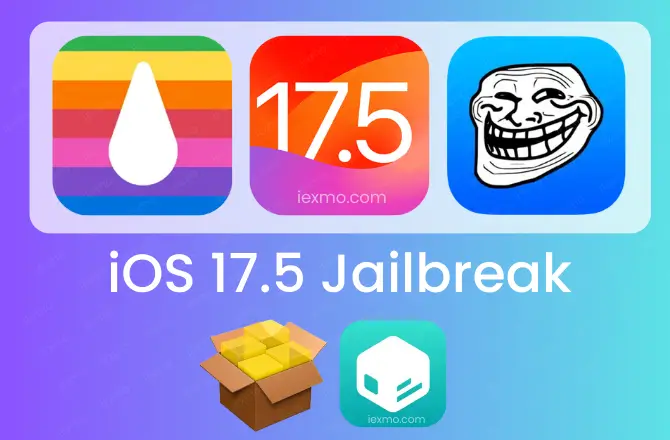
How to jailbreak iOS 17.5 without PC
Learn how to jailbreak iOS 17.5 without a PC using the best online tools for a customized iOS experience. These solutions offer Cydia and Sileo modified versions for iOS 16 – iOS 17.5 devices, supporting both non-jailbroken and jailbroken devices. Explore how to install jailbreak apps, tweaks, and themes on all iPhones and iPads.
🚀 iOS 17.5 Jailbreak Without Computer [Recommended]
How to jailbreak iOS 17.5 with a PC
To jailbreak iOS 17.5, you’ll need Palera1n or another tool based on its source code. Follow our step-by-step guide to jailbreak iOS 17.5 using Palera1n, unlocking a world of possibilities for customization and enhanced functionality.
Why Choose Palera1n for iOS 17.5?
Jailbreaking opens doors to customizing your iOS device beyond Apple’s restrictions. With Palera1n, the process is straightforward and free, providing access to a wide range of tweaks and apps.
iPadOS 17.5 Jailbreak
Preparation:
Before diving into the jailbreaking process, ensure you have the necessary tools:
Palera1n: Download the latest Palera1n Jailbreak for iOS 17.5 release compatible with your device’s architecture.
Rufus: This tool will help you create a bootable USB flash drive. Download Rufus from its official website.
USB Flash Drive: Prepare a USB flash drive (any capacity will suffice) and ensure it’s empty.
Step 1: Creating a Bootable USB Flash Drive
» Insert your USB flash drive into your computer and launch Rufus.
» Drag and drop the Palera1n ISO file onto Rufus.
» Ensure that “Write in DD image mode” is selected, then click “Start.”
» Once the process is complete, reboot your computer and boot from the USB flash drive.
Step 2: Jailbreaking Your iOS 17.5 Device
» Access your computer’s boot manager (usually by pressing F9, F10, or F8) and select the USB flash drive as the boot device.
» Connect your iOS device to your computer via USB and trust the connection.
» Launch Palera1n and select “Start” from the menu.
» Follow the on-screen instructions to put your device into recovery mode and then into DFU mode.
» Palera1n will initiate the jailbreaking process. Once completed, your device will reboot into normal mode.
Step 3: Fixing App Crashes
» Open Cydia and ensure your device is connected to Wi-Fi.
» Install “Sileo” from Cydia. This tweak prevents apps from crashing after jailbreaking.
» Set a passcode of your choice (minimum four characters) within Sileo.
Step 4: Installing Essential Tweaks
» Search for “Preference Loader” on Cydia and install it. This ensures that tweaks appear correctly in your device’s settings.
» Install “Ampere” if it’s not already installed.
» Reboot your iOS 17.5 device.
How to Install TrollStore 2 on iOS 17.5
You can also install TrollStore 2 on iPadOS 17.5 and install any IPA file permanently without revokes.
Open Sileo and search for “TrollStore Helper.”
Install “TrollStore Helper” and then install “TrollStore” from within the helper.
After the respring, you’ll find TrollStore on your home screen. Open it and enjoy!
Step 6: Enjoy Your iOS 17.5 Jailbroken Device
With the jailbreak successfully applied and Trollstore 2 installed, you can now explore the vast array of tweaks, themes, and apps available outside the confines of the App Store. Your device is now fully unlocked, allowing for unprecedented customization and functionality.
iPadOS 17.5 Jailbreak Supported Devices
The following iPad models are supported for jailbreaking on iPadOS 17 using the Palera1n Nightly:
iPad (6th generation) (A10 chip)
iPad (7th generation) (A10 chip)
iPad Pro 12.9-inch (2nd generation) (A10X chip)
iPad Pro 10.5-inch (A10X chip)
How to Remove iOS 17.5 Palera1n Jailbreak
Should you ever wish to return your device to its stock state, simply open Palera1n and select “Revert Install.” This will remove the jailbreak and restore your device to its original configuration.
Topics Covered:
iOS 17 Jailbreak with computer
iPadOS 17.5 Jailbreak iPad 7
iOS 17.5 Jailbreak
iOS 17.5 TrollStore 2
Conclusion
Congratulations on successfully jailbreaking your iOS 17.5 device and installing TrollStore 2! With the ability to customize and enhance your device’s functionality, the possibilities are endless. Should you have any questions or encounter any issues, don’t hesitate to reach out. Enjoy your newly liberated iOS 17.5 experience!
