How To Install .deb File For iPhone, iPad, iPod Touch No Jailbreak

If you have a jailbroken iOS device or even a non-jailbroken one, you have the option to manually install deb files instead of using a package manager like Cydia or Sileo. This means that you don’t have to solely rely on these package managers to get all your jailbreak tweaks or apps. There may be instances where you need to install .deb files manually, such as having modified tweaks or apps in deb format, or if a developer provides you with a .deb file for beta testing or creating your own .deb package to install on your device. In these cases, you can use the popular Filza file manager app to install .deb files without jailbreaking your iPhone.
What Is A Deb File?
A deb file, also known as a Debian package, is a file format used to distribute software for the Debian operating system and its derivatives, such as Ubuntu and iOS. These files contain all of the necessary files and information needed to install and run a particular program or application on a device. They are commonly used to distribute jailbreak tweaks and apps, as well as beta versions of software for testing purposes. The deb file format is similar to other package formats, such as the RPM format used in Red Hat Linux and the .pkg format used on macOS. By using a package manager like Cydia or Sileo, or manually installing with a file manager like Filza, users can easily install and manage deb files on their iOS devices.
Why Deb Files Are Important For iOS Users?
✅ For iOS users, deb files are important because they allow them to install jailbreak tweaks and apps that are not available on the official App Store.
✅ Deb files can also be used to install beta versions of apps or modified versions of tweaks that are not available through standard package managers like Cydia or Sileo.
✅ Deb files can also be used to install custom themes and icon packs that are not available through standard channels.
✅ Installing deb files manually also allows users to have more control over their device and the software they use, as they can choose which tweaks and apps to install and when to install them.
✅ Deb files also provide an alternative for non jailbroken iOS device users, who can install deb files manually through file managers such as Filza.
✅ The ability to install deb files also allows users to test beta versions of apps or modified versions of tweaks before they are officially released.
✅ Installing deb files can also be useful for developers, who can use them to test their own apps and tweaks on their device before they release them to the public.
✅ It also provides a way for developers to distribute their software to users and for users to install custom themes and icon packs.
Different Methods For Installing .deb Files On iOS Devices
How to manually install a deb file on an iPhone? Installing deb files on iOS devices can be done in a few different ways. One popular method is using a package manager such as Cydia or Sileo. These tools allow users to easily browse and install deb files from a centralized repository. Another method is installing deb files manually using a file manager such as Filza. This get deb files with filza method can be useful for installing modified deb files or for beta testing. Additionally, some users may choose to use a computer and iTunes to install deb files on their iOS device.
➤ Using iZip
➤ Using Cydia Impactor
Convert An Application From A deb To An IPA
Popular deb Files And Apps For iOS
If you’re an iOS user, you may be curious about the different deb files and apps that are available for your device. From custom themes to tweaked apps, there’s a wide variety of options to choose from. When it comes to deb files for iOS, there are a plethora of options available. From custom themes and tweaks to advanced apps and utilities, the possibilities are endless. Some popular deb files and apps that iOS users should definitely check out include:
Safari Plus

LocationFakerX

SnowBoard

iMessageGradients

How To Install deb Files iOS With Filza File Manager
How to open a deb file iPhone using Filza? Installing iOS themes, tweaks and apps on your iOS device can be a hassle, especially if you don’t have a jailbroken device or access to a package manager like Cydia or Sileo. But with Filza file manager, you can easily install .deb files on your iOS device without the need for jailbreak. This guide will walk you through the process of using Filza to install .deb files, allowing you to access modified tweaks and apps, beta test new software, and even create your own .deb packages for installation. Say goodbye to the hassle and hello to effortless installation with Filza.
Filza Deb File Installation Method
Step 1: Firstly, Download and install the Filza file manager app on your iOS device.
Step 2: Open the deb file above on mobile Safari now and tap on it to download.
Step 3: Share the downloaded .deb file to the Filza app.
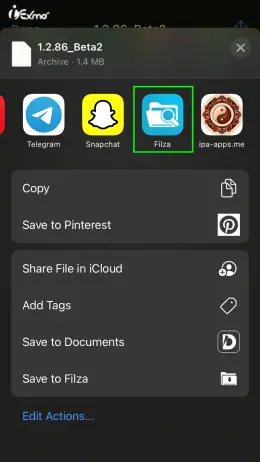
Step 4: Once you have located the .deb file, tap on it to open it.
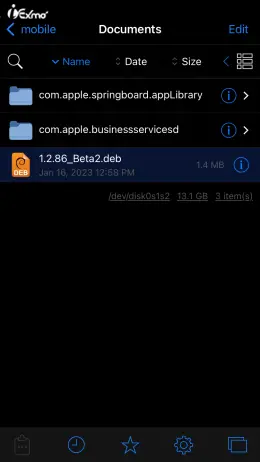
Step 5: Tap on “install” to proceed.
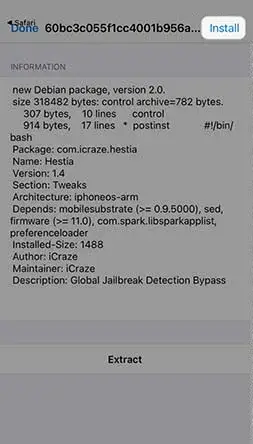
Step 6: The package will now begin installing. Wait for the process to complete.
Step 7: Tap the Action button.
Step 8: Tap respring.
Once you’ve completed the steps and respring your device, you should now be able to find and use the Cydia tweak that you installed using the Filza Deb file installer on your iPhone or iPad.
Always make sure that you download the deb files from a trusted source and the compatibility of the deb file with the iOS version you are using.
Remember that this method is for non-jailbroken iOS devices, for jailbroken devices you can use Cydia or Sileo package manager.
How To Unpackage A .deb File No Jailbreak With iZip | Installing deb Files On iOS Without Jailbreak
Learn the simple method of unpacking a deb file on your iOS device without jailbreak. Many popular themes are created for jailbroken devices and are often packaged as deb files. Discover how to extract the icons and use them on a non-jailbroken iPhone using the iZip Free app from the App Store. No jailbreak required!
Step 1: Download the iZip Free application from the App Store.
Step 2: Use Safari to download the preferred deb file.
Step 3: Click on the three dots in the downloaded deb file and select “Export”
Step 4: Share the deb file with iZip.
Step 5: Click on “Unzip” to begin the process of extracting the files.
With this guide, you will be able to easily unpackage and extract deb files on your non-jailbroken iOS device using iZip, giving you access to the icons and other features of your favorite themes. So, now you can customize your device without the need for jailbreak.
How To Install deb Files Using Cydia Impactor
Installing deb files on iOS devices can be done using a variety of methods, and one popular method is using Cydia Impactor. Cydia Impactor is a tool that allows you to install deb files on iOS devices without jailbreaking them.
Here is a step-by-step guide on how to use Cydia Impactor to install deb files on iOS devices:
Step 1: First, you will need to download Cydia Impactor.
Step 2: Next, connect your iOS device to your computer using a USB cable.
Step 3: Open Cydia Impactor and it will automatically detect your device.
Step 4: Drag and drop the deb file you want to install into Cydia Impactor.
Step 5: Cydia Impactor will ask for your Apple ID credentials. Enter them and click on “OK.”
Step 6: Cydia Impactor will begin installing the deb file on your device. Wait for the process to complete.
Step 7: Once the installation is complete, you will need to trust the app developer by going to Settings > General > Profiles & Device Management.
Step 8: Now you can open the app and use it on your iOS device.
DebToIPA App: Convert .deb apps To .ipa To Be Sideloaded With TrollStore
DebToIPA IPA app is a powerful iOS tool developed by sourcelocation that allows you to easily convert .deb apps to .ipa files, all on your iOS device. With DebToIPA, you can sideload your favorite apps onto your iPhone or iPad without the need for a computer or a developer account. This makes it a great option for those who want to install apps that are not available on the App Store or want to install modified versions of their favorite apps.
To use DebToIPA, simply download the .deb file of the app you want to convert and open it with the DebToIPA app. The app will then convert the .deb file to an .ipa file, which can be installed using third-party app stores like TrollStore or AltStore, or through the Sideloadly method.
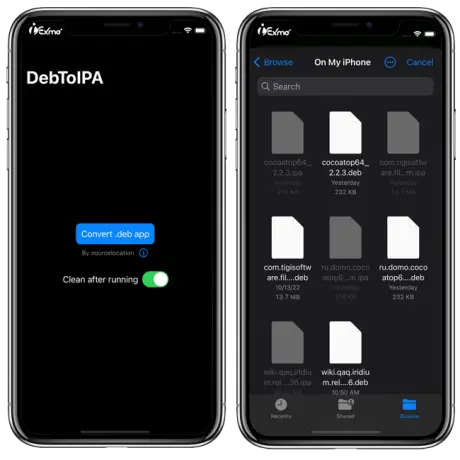
How To Use DebToIPA App To Convert .deb To .ipa & Install Via TrollStore
Step 1: Download the .deb file that contains the .app file you want to convert to .ipa format. It’s important to note that importing other files will result in an error.
Step 2: Download and install DebToIPA app on your iOS device.
Step 3: Open the DebToIPA app and tap on the “Import” button.
Step 4: Select the downloaded .deb file and wait for the app to finish the conversion process.
Step 5: Once the conversion process is complete, you will see an .ipa file in the app. Tap on it and select “Open in TrollStore”.
Step 6: TrollStore will open and you will be prompted to install the app. Tap on “Install” and the app will be installed on your iOS device.
With DebToIPA, you can easily convert .deb files to .ipa and install them on your iOS device with TrollStore. This can be a useful tool for those who prefer to sideload apps on their devices rather than using the App Store.
Deb To IPA Converter Online | Convert An App Deb To An IPA For TrollStore
Converting a deb file to an IPA for TrollStore is a great way to use popular apps like CocoaTop, Filza, Harpy, and others without resorting to piracy. iOS developer itsnebulalol has created a GitHub workflow that allows you to easily convert debs containing applications into an IPA with arbitrary entitlements. The process is simple and requires a GitHub account. Simply follow the instructions in the readme file to use the workflow and enjoy your favorite apps on your iOS device.
How to Convert Deb to IPA Step-by-Step Guide
Converting a Deb to IPA on your iOS device can be done with the help of GitHub. Here’s a step by step guide to help you through the process.
Step 1: First, go to the above link through the GitHub workflow.
Step 2: Click “fork” in the top right corner. If you haven’t already, create a GitHub account – it’s free!.
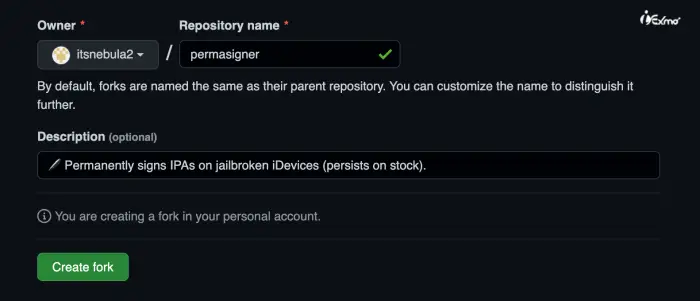
Step 3: Next, if you’ve forked before, click “fetch upstream,” then “fetch and merge.” This step should be done every time you want to convert a deb.
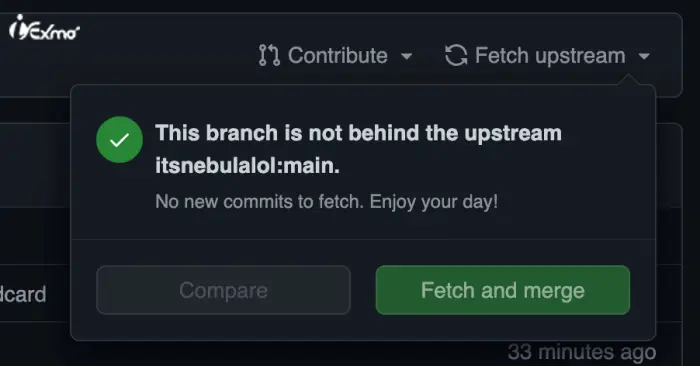
Step 4: Now, click “Actions” at the top and enable actions. Then, click “run script” on the left, followed by “run workflow” on the right.
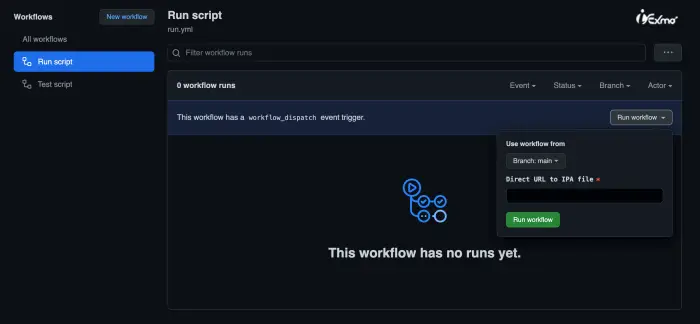
Step 5: In the box provided, paste in the direct URL to the deb file, then press “run workflow.” Wait for the workflow to finish, then click on it.
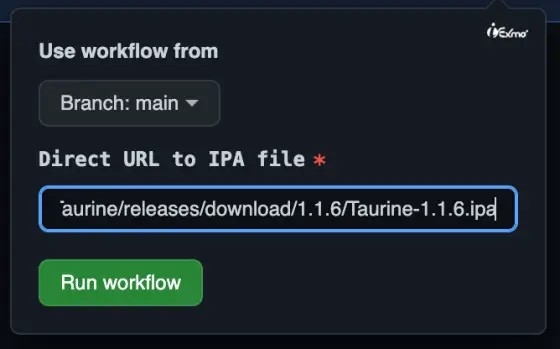
Step 6: Finally, download the artifact, unzip it, and send the IPA file to your iDevice. You can easily do this by airdropping the file, or you can use a cloud service like Dropbox or Mega.

Converting deb files to IPA has never been easier. Give it a try and enjoy your favorite deb apps on your iOS device.
Deb To IPA Converter Online | Convert An App Deb To An IPA For TrollStore
Converting a deb file to an IPA for TrollStore is a great way to use popular apps like CocoaTop, Filza, Harpy, and others without resorting to piracy. iOS developer itsnebulalol has created a GitHub workflow that allows you to easily convert debs containing applications into an IPA with arbitrary entitlements. The process is simple and requires a GitHub account. Simply follow the instructions in the readme file to use the workflow and enjoy your favorite apps on your iOS device.
How To Install .deb Files Using XinaA15’s File Manager
Learn how to effortlessly install .deb files using XinaA15’s File Manager. Follow these straightforward steps to enhance your iOS experience.
Step 1: Download .deb File: Start by downloading the .deb file that you want to install on your iOS device.
Step 2: File Location Discovery: Launch Filza and search for the .deb file’s name. Once you find it, tap on the “i” to see the file’s path.
Step 3: Access XinaA15: Open XinaA15 and navigate to the path you discovered in Filza. Typically, it should be located at var/mobile/Containers/Shared/AppGroup/(random string from Filza)/FileProviderSystem.
Step 4: Installing .deb File: Press and hold your finger on the .deb file within XinaA15. Then, select the “deb” option.
Step 5: Respring: To finalize the installation, perform a respring on your device.
(Note: If you’re using dark mode, you might find it challenging to view folder and file names.)
How To Unpackage a .deb File Without Jailbreak On iPhone
Unpackaging a .deb file on iOS without jailbreaking your device is useful for applying themes designed for jailbroken devices. Follow these steps to extract icons from .deb files and use them on a non-jailbroken iPhone.
Check out the Best Themes Without No Jailbreak for more theme options.
Prerequisites:
Install the “iZip” application from the App Store. There’s a free version available, and it works for this purpose.
Step 1: Download the .deb File: Find a .deb file you want to use, often available from theme creators on Twitter or other platforms. In this guide, we’ll use an example of a free theme.
Step 2: Access the .deb File: After downloading the .deb file, open it. In this case, it’s hosted on Dropbox. Use the “Open in App” option.
Step 3: Export to iZip: Once the file is open, click on the three dots and select “Export.” Then, choose the “iZip” application to export it.
Step 4: Unpackaging the .deb File: Confirm the extraction process. The .deb file contains multiple folders; the “data” folder is what you’re looking for.
Step 5: Organize the Files: Inside the “data” folder, you will find subfolders with various extensions. Some of these are specific to jailbroken devices and won’t be useful for non-jailbroken devices. Focus on the “icon bundles” folder.
Step 6: Manage Alternate Icons: Some themes may include alternate icons. To keep things organized, consider moving these alternate icons to the main “icon bundles” folder.
Step 7: Customize Icons: To apply these icons, you can use the “Shortcuts” app. Create a shortcut for each icon you want to use. Use the “Open App” action in the shortcut, and select the app you want to customize. Choose the custom icon from your files and apply it.
Step 8: Name the Custom Icons: It’s a good practice to remove the name from your custom icons in the “Shortcuts” app to make them look seamless.
Step 9: Save and Launch: Once the custom icons are set up, save them, and you’ll have easy access to launch apps with your newly applied themes.
Step 10: That’s it! You’ve successfully unpackaged and applied themes from .deb files on your non-jailbroken iOS device.
Please note that the availability and functionality of themes can vary, so some themes may not work seamlessly on non-jailbroken devices.
How To Decrypt IPA On Jailbroken iOS
Learn the process of decrypting IPA files, allowing you to sideload and inject tweaks and hacks into official App Store apps. Explore the world of IPA decryption with online decryption iOS IPA tools that simplify the process.
DumpDecrypter, iGDecrypt, and other IPA decryption tools are freely available to decrypt iOS apps on the latest iOS versions. These decrypt IPA tools provide the means to access the inner workings of your apps and customize them as you see fit.
Decrypt IPA Online – Decrypt IPA Store »
Frequently Asked Questions (FAQ)
How can I open a deb file on my iPhone using Filza?
You can open a deb file on your iPhone using the Filza file manager app. First, open Filza and navigate to the location where the deb file is saved. Then, tap on the deb file to open it. You may need to confirm that you want to open the file using Filza.
How can I manually install a deb file on my iPhone?
To manually install a deb file on your iPhone, you will need to have a jailbroken device and a file manager app such as Filza. First, open Filza and navigate to the location where the deb file is saved. Then, tap on the deb file to open it and select “installer” from the options.
How can I copy a deb file from my iPhone to my PC?
To copy a deb file from your iPhone to your PC, you will need to use a file transfer tool such as iTunes or iFunBox. Connect your iPhone to your PC and open the file transfer tool. Navigate to the location of the deb file on your iPhone and select the file to copy it to your PC.
How can I copy a deb file that is already installed on my iPhone to my PC?
To copy a deb file that is already installed on your iPhone to your PC, you will need to use a file transfer tool such as iTunes.
Where can I download the FilzaEscaped IPA?
The FilzaEscaped IPA can be installed in iExmo IPA Store.
How do I install a deb file on a jailbroken iPhone?
You can use a package manager such as Cydia or Sileo to install deb files on a jailbroken iPhone. Alternatively, you can use a file manager app such as Filza to manually install deb files.
How do I download IPA files online?
You can search for IPA files online on IPA Library free.
What is the purpose of a deb file?
The purpose of a deb file is to package and distribute software and apps for Debian-based operating systems.
Can deb files be used on iOS devices?
Yes, deb files can be used on jailbroken iOS devices to install jailbreak tweaks and apps that are not available on the App Store.
How do I install deb files on my iOS device?
You can install deb files on your iOS device using a package manager such as Cydia or Sileo, or by using a file manager app such as Filza and installing the deb file manually.
Is it safe to install deb files on my iOS device?
It is generally safe to install deb files on your iOS device, but it is important to only download and install deb files from reputable sources to avoid downloading malware or malicious software.
How to install a deb file on Mac?
MacOS allows you to unpack.deb files without installing them. To unzip a.deb file on a Mac, use the Xcode program.
Is it possible to unpackage a deb file on iOS without jailbreak?
Yes, it is possible to unpackage a deb file on iOS without jailbreak by using a third-party app such as iZip Free.
Can I install deb files on a non-jailbroken iPhone?
Installing deb files on a non-jailbroken iPhone is not possible as it requires jailbreak access to the file system.
What is Cydia Impactor and how is it used to install deb files?
Cydia Impactor is a tool that allows you to install deb files on iOS devices by sideloading them onto your device.
Can I install deb files on iOS 14?
Yes, deb files can be installed on iOS 14 if your device is jailbroken.
Are there any alternative methods to install deb files on iOS?
Yes, there are alternative methods such as using iTunes or iFunBox to install deb files on iOS.
Can I install deb files on iOS using iTunes?
Yes, you can install deb files on iOS using iTunes by connecting your device to your computer, opening iTunes, and installing the deb file through the device’s file system.
Do I need to jailbreak my device to install deb files on iOS?
Yes, you need to jailbreak your device to install deb files on iOS.
How to Install Deb files on an iPhone?
Jailbreak your iPhone: By jailbreaking your iPhone, you unlock the option to install a .deb file on your device, which allows you to install various applications without relying on the iFile application.
Obtain the DEBIAN/control file: Regular deb files lack the necessary data for app installation. Instead, you need to download the DEBIAN/control file from official repositories or the control panel associated with the deb file.
Prepare for installation: Keep in mind that deb files are unsigned, so you’ll need to be prepared to use a shell account and a command line interface. Most window managers support the Ctrl+Alt+T keyboard shortcut for opening a terminal window.
Open the terminal: Access the terminal window on your iPhone by using the appropriate key combination mentioned earlier or any method supported by your specific iOS version and device.
Navigate to the directory: Use the command line to navigate to the directory where the .deb file is located. You can use commands like cd to change directories and ls to list the files in the current directory.
Install the .deb file: Execute the installation command for the .deb file using the appropriate command in the terminal. This command may vary depending on the specific package manager you are using, such as dpkg or apt-get.
Follow the installation process: Once you execute the installation command, the package manager will guide you through the installation process. Follow the prompts and provide any required information or permissions.
Verify the installation: After the installation is complete, you can verify its success by checking the package manager’s output or using the installed application on your iPhone.
Uninstalling the .deb file: If you wish to remove the installed application, you can uninstall it like any other Cydia package. You can use the package manager’s command-line interface or utilize Cydia’s user interface to remove the installed package.
What Program installs Deb files?
If you’re looking to install Debian packages (Deb files) on your iPhone, you’ll need a specific program to handle the installation process. Here’s what you need to know:
Understanding Deb files: Deb files are installation packages that contain the essential files and scripts needed to install a program or package on your iPhone. The name “Deb” derives from Debian, a Linux-based software distribution platform.
The recommended program: To install Deb files on your iPhone, you can use “dpkg-deb,” a program specifically designed for managing these packages. It enables you to easily install and manage Deb files, ensuring a smooth installation process.
Alternative options: If you prefer a graphical interface, you can explore other programs like “gdebi.” This free tool provides a user-friendly experience, allowing you to simply right-click on the Deb file and choose the option to install it.
Where do Deb files install to?
If you’re curious about where deb files install on your iPhone and whether you can uninstall them, here’s what you need to know:
Installation process: To install deb files on your iPhone, you can utilize the iFile application. If your iPhone is running iOS 7, you can open the share sheet and select iFile as the option to install deb files. iFile will then attempt to open and install the corresponding deb file. The installation process may take a few seconds, depending on the device and its age.
DEB file association: DEB is a file extension associated with Cydia, a popular third-party app store for Apple iPhones. Cydia serves as an alternative to the official App Store and is accessible after jailbreaking your iPhone. Once you have jailbroken your device, you can proceed to download and install the Cydia application.
How do I open a .Deb file?
Opening a .Deb file on your iPhone may seem like a daunting task, but with the right approach, it becomes straightforward. Here’s a step-by-step guide to help you:
Obtain the necessary program: To open a .Deb file, you’ll need a program called “iFile.” You can download this application to your computer from a trusted source.
Connect your iPhone to the computer: Once you have iFile downloaded, connect your iPhone to your computer using a USB cable. This allows you to transfer files between your computer and iPhone.
Launch iTunes and select “iTunes Deb Installer”: Open iTunes on your computer and look for the “iTunes Deb Installer” option. This feature enables you to install .Deb files on your iPhone.
Drag and drop the .Deb file: Locate the .Deb file on your computer, and simply drag and drop it into the iTunes window. This action initiates the installation process.